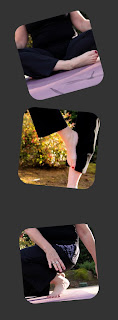I wanted to create a simple collage using 3 photos I took during the self-portrait class Wading In with the lovely Miss Viv:) I had heard about Picnik, and the programs they had, and decided to give it a try:)
1. Log onto their website at
http://www.picnik.com/ and create an account if you don't already have one.
2. In the free account they only allow you to upload 5 pictures at a time, so choose the 3-5 photos you want to use.
3. Click on the collage button. There are 12 *Basic* templates you can use for free without having to upgrade to premium.
4. Choose a template and then drag and drop the photos into the spot you want them in.
5. You can make slight adjustments on centering by moving vertically or horizontally within the template *frame* on each photo.
6. Slide the Spacing bar to increase or decrease the amount of *leading* or black grid between photos.
7. Slide the Proportions bar to lengthen or shrink the frame width.
8. Slide the Kookiness bar to give your photos a little tilt.
9.Slide the Roundness button to adjust photo shape from square to rounded edges.
In this version I used more spacing, roundness and kookiness!
10. Once you are done you click on Done then click on the tab at the top Save & Share.
11. Save to you desktop, or a photo file of your choice, and you're done!
This is the collage I originally made:)
This was so easy and fun to use:) I think I will return to Picnik again the next time I need to create a photo collage!